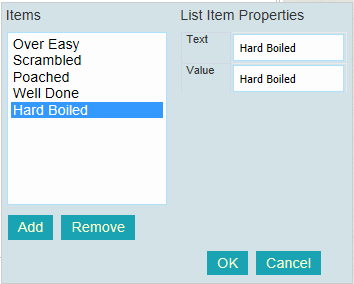Check Box List Control
This control is similar to “Check Box Control” except that with “Check Box List Control”, a user can check several items at the same time. For example, a “Check Box List Control” could consist of asking the user to check all the items that they want to order from the following list: Cap and Gown, Stole, Tassel. The user can check one of/ some/ or all of the items provided. The choices are not mutually exclusive.
To add a check box list to the
“Form Fields” pane, click on 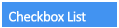 the “Common Fields” pane.
the “Common Fields” pane.

“Check Box List” is added to the “Form Fields” pane.
When a check box list is added, the “Field Properties” pane is displayed as on the picture below.
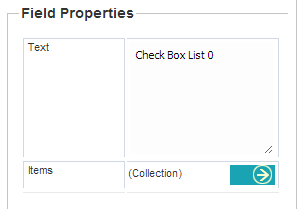
In the title slot, delete “Check Box List 0” and enter the new title.
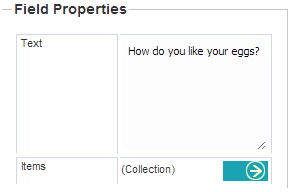
To add items to the list, click
on  in front of
“Collection.”
in front of
“Collection.”
A “List Item Properties” will appear.
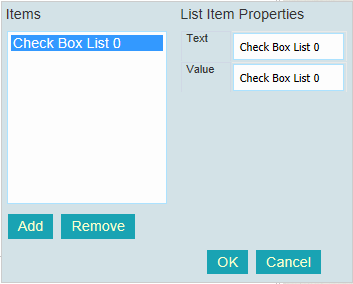
To edit the list, delete what
is written in the “Text” field, enter the new item, and click
Follow the same steps to add all the items that you need to have on the list.
To remove an item, highlight it
and click 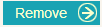
When you are satisfied with
your list, click  to close the “List Item Properties”
window.
to close the “List Item Properties”
window.