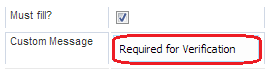Department Code Auto Complete Control
The “Department Code Auto Complete Control” simply auto-fills a user’s information depending from which department the user is.
To add a Department Code Auto
Complete Control, click on 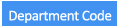 in the “Common Fields” pane. A Slot in the “Form
Fields” pan will be added:
in the “Common Fields” pane. A Slot in the “Form
Fields” pan will be added:

Now you need to edit the label by adding the text that you want to appear in it. The editing happens in the “Field Properties” pane. When you add a Label, the “Field Properties” window is displayed as on the picture on the left.
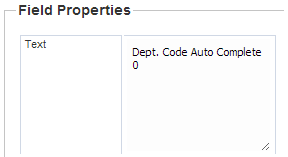
In the title slot, delete the default title (“Enter Label text”), and type a new title for the label.
The label is updated as soon as you move to another control or another page.
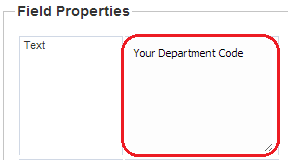
If you want to require users of the form to include the information in the drop down list, check the “Must fill?” box. You can add a message in the “Custom Message” slot to remind users when they fail to include the required information.

To enter an error message, click on the field in front of “Custom message,” and enter the text of the message.