Purchase Item Selector Control
If the user has the option to buy something after filling the form, then Purchase Item Selector Control needs to be used. It provides a Yes/No option and if “Yes” is selected then the user is taken to the purchase order form.
*Please note that the Purchase Item Selector Control is only made available to Intelforms Administrators. For more information, please contact us at bfssupport@ucmerced.edu.
To add a Purchase Item Selector
Control, click on 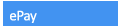 in the “Common Fields” pane. A Slot in the
“Form Fields” pan will be added:
in the “Common Fields” pane. A Slot in the
“Form Fields” pan will be added:

Now you need to edit the label by adding the text that you want to appear in it. The editing happens in the “Field Properties” pane. When you add a Label, the “Field Properties” window is displayed as on the picture on the left.
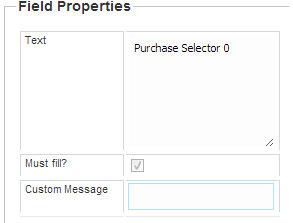
In the title slot, delete the default title (“Enter Label text”), and type a new title for the label.
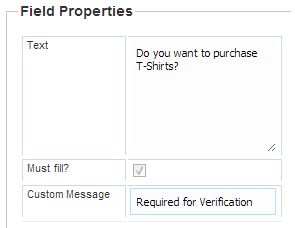
The label is updated as soon as you move to another control or another page.

The “Must fill?” box is already shaded checked which means it is necessary to have it filled out.
To enter an error message, click on the field in front of “Custom message,” and enter the text of the message.