Radio Button List Control
It’s a control that requires a user to choose between one of several answers. With “Radio Button List Control,” at least one box must be checked, and the choices are mutually exclusive. For example, a user could be required to answer “Yes” or “No” to the question “Do you currently live on campus?” For information on adding a “Radio Button List,” please refer to Purchase Item Selector Control.
When you click 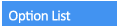 in “Common Fields,” a radio
button list is added in the “Form Fields” pane.
in “Common Fields,” a radio
button list is added in the “Form Fields” pane.

When a Radio Button list is added, the “Field Properties” pane will appear as the picture to the
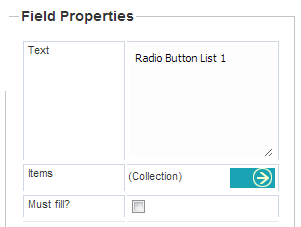
Delete the text in the title field and enter the new title for the Radio Button list.
To add items to the Radio
Button list, click on  in
front of “Collection.”
in
front of “Collection.”
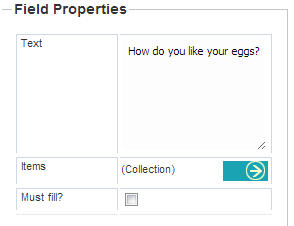
This opens the “List Item Properties” window.
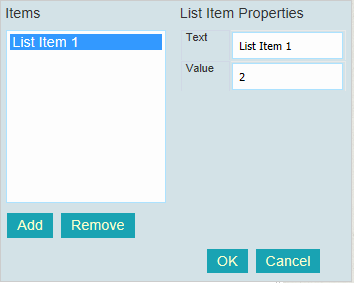
To edit the list, delete what
is written in the “Text” field, enter the new item, and click  .
.
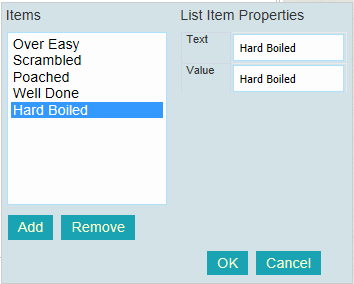
Follow the same steps to add all the items that you need to have on the list.
To remove an item, highlight it
and click 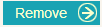
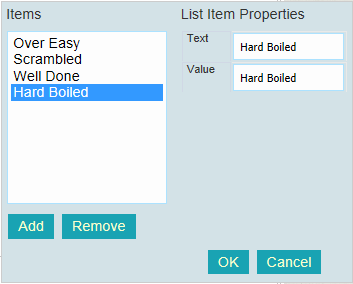
When you are satisfied with
your list, click on  to
close the “List Item Properties”
window.
to
close the “List Item Properties”
window.