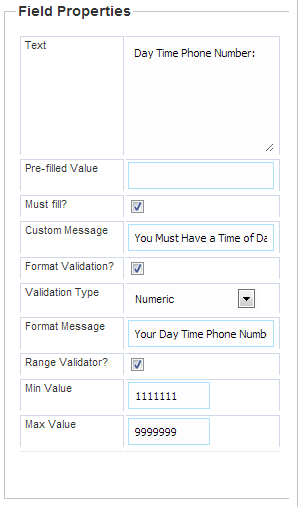Text Area Control
“Text Area Control” allows you to
create a window where users can enter information as a text with several lines.
This text can consist of comments, for example. To add a text area to the “Form Fields” pane,
click 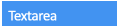 in “Common
Fields” pane.
in “Common
Fields” pane.
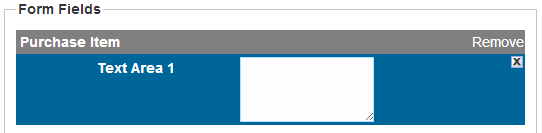
A text box is added to the “Form Fields” pane.
When a text box is added to the “Form Fields” pane, the “Field Properties” pane appears as the picture to the left.
In the “Text” field, delete “Text Area 0” and enter the title that you want to give to the text area.
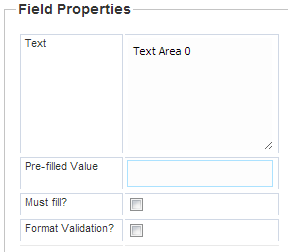
“Pre-filled Value” must be greater than 0 for purchase items so that users filling the form do not nullify their purchase selection if they do not fill this in.
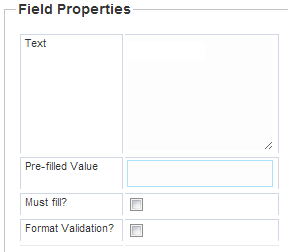
If you want to require users of the form to include the information in the text area, check the “Must fill?” box. You can add a message in the “Custom Message” field to remind users when they fail to include the required information. To enter a message, check the box in front of “Custom message,” and enter the message.
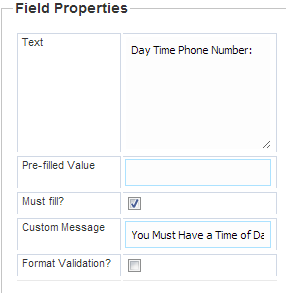
If you want the user input values to be automatically validated, check the box corresponding to the “Format Validation” prompt.
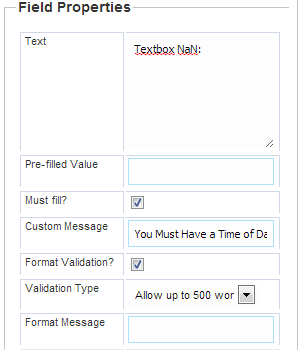
You can input a “Format Message” that will prompt a hint to the user.
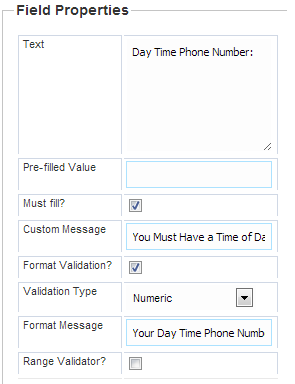
The “Range Validator?” will allow you to define the boundaries for what values are allowed in the “Text Area”.