Tools for creating the Notification
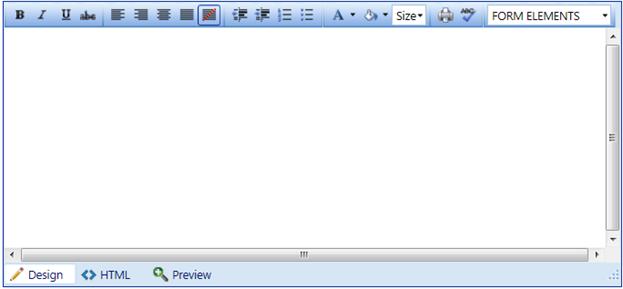
• To make a text bold, highlight it and click
on 
• To italicize a text, highlight it and click
on 
• To underline a text, highlight it and click
on 
• To strike through a text, click on 
• To align the text to the left, click on 
• To align the text to the right, click on 
• To align the text to the center, click on 
• To justify the text, click on 
• To remove the alignment, click on 
• To indent the text towards the right, click on

• To indent the text towards the left, click on 
• To create a numbered list, click on 
• To create a bullet list, click on 
• To change the color of the text, highlight it and click
on 
• To change the color of the background, click on

• To change the size of the text, highlight it, click on the drop down menu, and click on a size of your choice.
• To print the text, click on 
• To spell check the text, click 

• The
Design is the default view. By
clicking,  , it allows you to edit your text using the toolbar:
, it allows you to edit your text using the toolbar:

• By clicking  , it allows you to edit your text using HTML tags. HTML view is
for advanced users. You can consult W3C online for
information on HTML.
, it allows you to edit your text using HTML tags. HTML view is
for advanced users. You can consult W3C online for
information on HTML.
• Click on  to preview the text as it will appear on the
web.
to preview the text as it will appear on the
web.